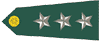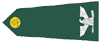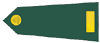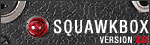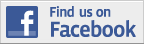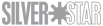I just want to get my photo's loaded to my gallery for the Medic Campaign for now, but I would like to know how to do this once and for all. I eventually want to learn how to post them to the specific campaign gallery or to a single post in a specific forum, but I'll settle for my gallery for now so I get credit for completing the campaign.
I am about as stupid as they come when it comes to computers. I had help posting the photo's I have in my gallery now, but that took forever, as we used an outside source for hosting them...I think...
Any help would be appreciated...I hope I explained myself well enough for someone to know where I am with this...thanks!!!
Edit: I just figured out I have Adobe Photoshop...DUH!!!
Regardless, I am not sure how to use it really. I insert my photo's, but they are still only the upper left corner, not the full picture like in my thumbnails...
 Can anyone help, or would I be better off taking new photo's and starting from scratch?
Can anyone help, or would I be better off taking new photo's and starting from scratch?