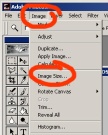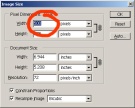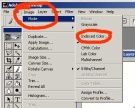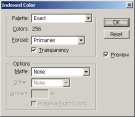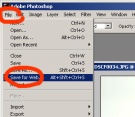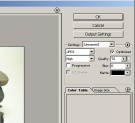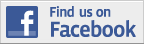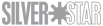1⁄35Internet Friendly Pictures w/ Photoshop
Introduction
Ola People.I decided to write another article and now the subject is Internet Friendly pictures. What is an Internet Friendly picture then Robert??? I`ll tell you people... An internet friendly picture is a picture that is small in size, still good lookin` quickloading and less spaceconsuming on the MSN account that a lot of people have here on the site.
How to ...
Ok enough chat here we go
1. Open desired picture in Photoshop.
2. Go to: "image" and choose: "image size" (fig. 01)
3. Set the width to about 500 pixels. (fig. 02) This will leave a picture that is clearly visible and it`s
not too small (no poststamp) Click: "Ok"
4. Click again on: "Image" and choose "Mode" then click
"indexed color" (fig. 03)
5. Then this window appears. Change all the settings as shown in the pic. (fig. 04)
6. Go to file and click: "save for web" (fig. 05)
Then a big screen appears with a lot of information on it I added numbers by the parts that are important for most of us. I will explain all the numbers now (fig. 06)
#1 This is the pic on how it will show up on the internet. The pic will be this color and this size
#2 Here you can see the fileformat of your pic and what the size (Kb`s) is.
#3 The settings (fig. 07) Change all the settings as shown in the picture.
Click: "Ok" and save to the desired folder.
Result
What you have done now is: You have made a internet friendly picture that loads fast, not much spaceconsuming, small sized and still sharp enough to see details. All the pics of this feature are "internet friendly" and are all not bigger then
30 Kb wich is quite small.
Hope this feature is clear enough if you have any questions further please feel free and drop me a PM I will answer any question you have