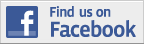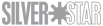Hi Folks,
For the life of me I can not remember how to reduce an image so I can print it out for my 1/35 diorama. I have the image of a cookie bag and I want to show it lying on the floor. Reducing it in size in Edit does not work - that only makes the resolution smaller, not the image. I thought I recall that it was somewhere in the Print phase, but I do not see anything there either that does the trick, I seem to recall it was something simple, but I am not finding the answer by snooping around.
Hosted by Jim Starkweather
Reducing Image Size For Printing

Burik

Member Since: March 12, 2002
entire network: 1,437 Posts
KitMaker Network: 82 Posts
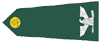
Posted: Thursday, August 10, 2017 - 05:14 PM UTC

retiredyank

Member Since: June 29, 2009
entire network: 11,610 Posts
KitMaker Network: 3,657 Posts

Posted: Thursday, August 10, 2017 - 05:53 PM UTC
What program are you using to edit the image?

Burik

Member Since: March 12, 2002
entire network: 1,437 Posts
KitMaker Network: 82 Posts
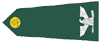
Posted: Thursday, August 10, 2017 - 07:07 PM UTC
Quoted Text
What program are you using to edit the image?
I have the standard stuff on my Windows. Paint, Paint 3D, "Photos." I do not have Photoshop. Office too I think is a choice on my work computer.
I was able to reduce stuff before but I just can't find the right button(s) this time.

retiredyank

Member Since: June 29, 2009
entire network: 11,610 Posts
KitMaker Network: 3,657 Posts

Posted: Thursday, August 10, 2017 - 07:49 PM UTC
I use Adobe. Just save a copy of the photo as a "pdf".
nheather

Member Since: November 12, 2007
entire network: 295 Posts
KitMaker Network: 90 Posts
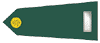
Posted: Saturday, August 12, 2017 - 03:53 AM UTC
In paint,
On the home tab, select 'resize' and you can change the size by percentage or pixels. Remember to keep the 'maintain aspect ratio' selected.
Make sure when you pint you have have 'normal size' selected rather than 'fit to page'.
The other way to do it is, leave the picture unchanged in paint but when you print, select printer preferences and change the output to 'scaled' this will allow you to put the percentage scaling you want - so if you want it a 1/10th then enter 10%.
Cheers,
Nigel
On the home tab, select 'resize' and you can change the size by percentage or pixels. Remember to keep the 'maintain aspect ratio' selected.
Make sure when you pint you have have 'normal size' selected rather than 'fit to page'.
The other way to do it is, leave the picture unchanged in paint but when you print, select printer preferences and change the output to 'scaled' this will allow you to put the percentage scaling you want - so if you want it a 1/10th then enter 10%.
Cheers,
Nigel
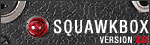 |