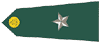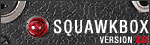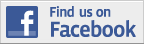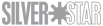This was time I remembered I had a lingering Flickr account I was only using once to share some images with a community of people from my home town several years ago. Given the fact that it offers around 1TB (yes, that 1024MB!) of space and the fact the online images are usually not larger then 800x600 pixel, this should give you plenty of space. Plus, unlike other free image gallery providers there doesn't seem to be a monthly bandwidth or views limit.
Below is description of the steps to take to publish your images with your online followship.
1. Create a Flickr account
If you have a Yahoo mail account, you already have this at your fingertip. Otherwise it is free to create one by visiting flickr.com and clicking the Sign Up button on the top-right.
2. Upload images
Choose the Upload button in the top toolbar of the page:

Click the large, pink Choose photos and videos button:
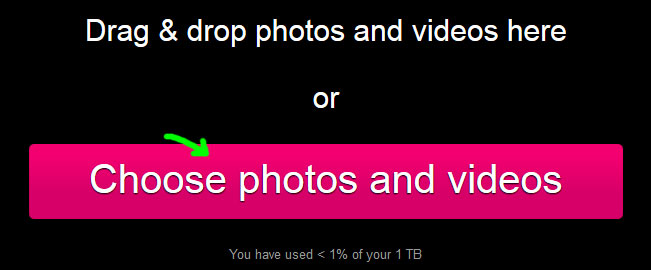
Browse for your images then click OK.
When the images finish uploading and are shown as a small thumbnail, click on the Add to album button on the left menu:
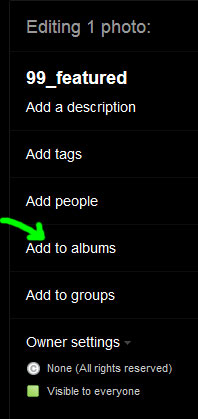
Choose one of your existing albums or create a new one by typing its name.
Finish the upload process by clicking on the Upload button in the top-right corner and confirming the upload, inclusion to the selected album and its public availability:
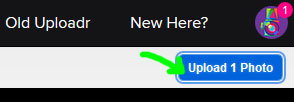
When the upload finishes, you are presented with your photo stream page showing all your photos. Click on the first one you'd like to publish to open it in full view.
On the full view page click on the Share this photo icon that looks like a right-pointing arrow in the bottom-right corner:
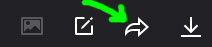
On the popup window select HTML for code type, Original for size (or whatever fits your needs) and once again HTML at the bottom. In the text field with the marked text look for the part (towards the end of the string) that reads something like this: https://farm9.staticflickr.com/8645/16588602056_0f730cbe4d_o.jpg and copy it to your clipboard.
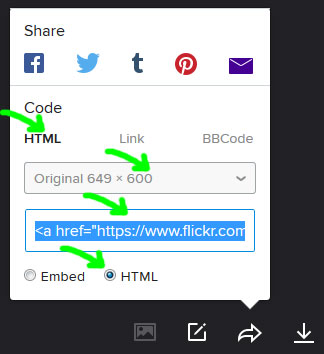
Now you have the image URL you can us on almost any site. For armorama.com you'll be using this in an image tag composed of [ img ] (without the spaces) followed by the URL you just copied to your clipboard and a closing [ / img ] (without the spaces) tag. An example would be (again, without the spaces) [ img ]https://farm9.staticflickr.com/8645/16588602056_0f730cbe4d_o.jpg[ / img ]
Hope this helps!
Cristian