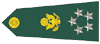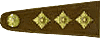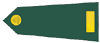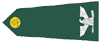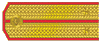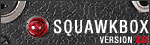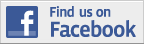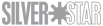In order to display pictures in your posts you first need to upload them to your gallery, the gallery is provided by the KitMaker network when you register an account on one of the KitMaker sites.

At the top of every page you will see a tab called Photos, select this tab to be taken to the KitMaker gallery area.

You now need to login into the gallery, select login.

Using the same user and password details that you use to sign into your KitMaker site of choice.

First select "MY PHOTOS" to view any pictures you have already uploaded. Then select "UPLOAD PHOTOS" to add pictures to your gallery. An important note about the material you are submitting to your gallery, the images should not exceed 800X600 pixels.


After selecting upload photos you will be presented with this page, select browse and seek out the picture or pictures you wish to upload to the gallery. Then scroll down to the bottom of that page, making sure your site name is in the relevant square, you can also speed the upload process up by ticking “click here to bypass approval process and upload all files in directory”. Then select “upload/submit”

You should now be looking a page laid out as above, select the picture that you wish to attach to a post.

This will open the selected image up to its display size.

You need to then right click on the selected image, this will open a menu at the bottom of which is properties.

This will open a new window titled “Element Properties” (Element properties is specific to FireFox browser users, Internet Explorer and other browsers use differant terms) the area of this page you will be interested in is “Location”, holding down the right button of your mouse drag the curser on the screen over the location, making sure to highlight the full address as it may not be fully displayed in the window.

Right click within the highlighted area, then from the drop down menu that appears select “Copy” this will copy the address of the image to your computers clip board.

Now go to the forum post you wish to start or answer, and that needs to include the image from your gallery. Either start your new thread or select reply from the various locations on the page in question.

You are now presented with the area where you post your article or reply, at the desired point that you wish to include your image select "[lmg]" from the selection below the text area. This will place a command line in your post in the text desired area of the screen.

You then highlight the area indicated in the above picture, holding down the right button of your mouse drag the curser on the screen over the indicated portion “highlighting it”

You now right click in the highlighted area, and from the drop down menu select “Paste”, this will paste the information you placed on your clipboard earlier in to that highlighted area.
You now finish your post as normal by selecting “Ready to Reply Yes”, your selected image or images will now be displayed in the thread or reply.